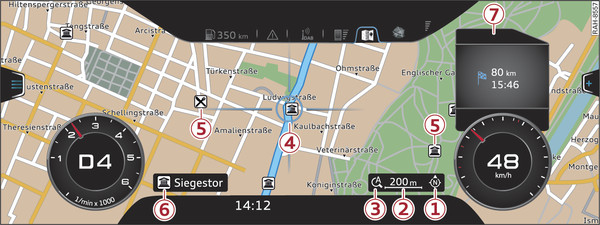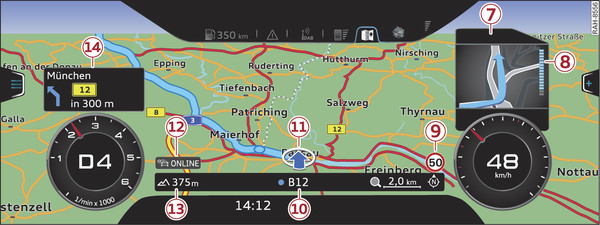|
|
Press the NAV/MAP button repeatedly until the map is displayed Fig. 115►.
Zooming
- Turn the rotary pushbutton clockwise or anti-clockwise. You can also zoom in or out on the map using MMI touch link►. Or: Scroll the left thumbwheel on the multi-function steering wheel* link►.
Switching the crosshairs on/off
- To switch on the crosshairs: Press the rotary pushbutton while the map is being displayed.
- To switch off the crosshairs: Press the BACK button.
With the crosshairs switched on Fig. 114►:
| -1- | Orientation: The map is displayed either in the 2D north or the 2D driving position perspective. |
| -2- | Scale: Turn the rotary pushbutton clockwise/anti-clockwise to zoom in or out. |
| -3- | When the Automatic zoom function is switched on, an “A” for “automatic” is shown in the zoom symbol. |
| -4- | The crosshairs: Move the crosshairs in the desired direction using the MMI touch pad and select an item on the map as the destination. Alternatively, have information displayed on the map item. |
| -5- | Map content (special destinations, favourites): If several special destinations are located close to each other, their symbols are stacked on the map. |
| -6- | Additional information on the position of the crosshairs: If you move the crosshairs onto a point on the map, any existing information on the current position of the crosshairs will be displayed. Press the rotary pushbutton to call up the destination details or start route guidance. If the crosshairs are switched off, the street you are currently on will be displayed. |
| -7- | Display of an upcoming turn-off. If no manoeuvre is coming up, the remaining distance to the destination/stopover is shown at this position along with the estimated arrival time. |
With the crosshairs switched off Fig. 115►:
| -8- | If a directional arrow is displayed, a bar graph will also appear. The fewer bars are displayed, the shorter the distance to the turn-off point. |
| -9- | Speed display1): Display of the maximum speed limit on motorways, dual carriageways and other major roads. |
| -10- | Road the vehicle is currently on. When the vehicle is stationary, “offroad” is displayed here. |
| -11- | Location of the vehicle |
| -12- | Traffic information display (online* or TMC/TMCpro*) |
| -13- | Altitude display |
| -14- | Route information: Various information is displayed during route guidance (e.g. the upcoming manoeuvre including the calculated distance and road name). Traffic information or special destinations on your current route are also displayed. |