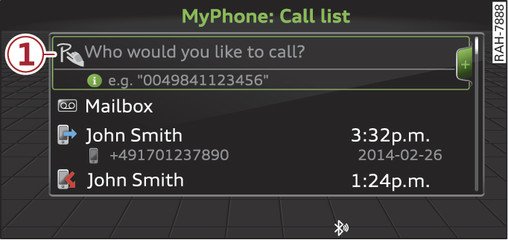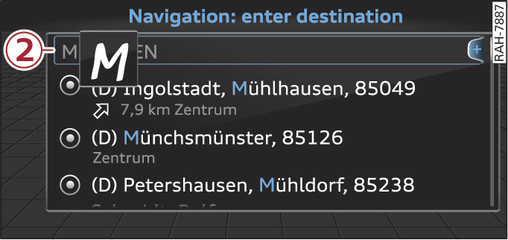|
The MMI touch pad is located on the rotary pushbutton -5- Fig. ►.
Important: A function requiring text or number input must be active and the symbol -1- Fig. 87► must be shown on the display.
Entering letters, numbers and symbols
Important: A function requiring text or number input must be active.
- Use your finger to write an individual letter (capital or small letters) or numbers/symbols on the MMI touch pad. If the system positively identifies a character, it will be shown on the infotainment display -2- Fig. 88► and may be confirmed acoustically. It will then be shown in the entry field.
- To enter a space: Move your finger from left to right across the MMI touch pad.
- To delete a character: Move your finger from right to left across the MMI touch pad.
- To use the suggestion: Press the rotary pushbutton.
- To switch directly to the results list: Turn the rotary pushbutton to the right.
- To enter Cyrillic characters: Press the right control button. Select and confirm Switch to Cyrillic characters.
Moving the crosshairs/map
Important: A map must be displayed Fig. ►.
- To bring up/hide the crosshairs: Press the rotary pushbutton to bring up the crosshairs. To hide the crosshairs, press the BACK button -3- Fig. ►.
- To move the crosshairs on the standard map: Move your finger in the desired direction on the MMI touch pad while the crosshairs are displayed.
- To move the standard map/Google Earth map: Move two fingers in the desired direction on the MMI touch pad while the crosshairs are displayed link►.
- To move the map quickly: Move two fingers in the desired direction on the MMI touch pad quickly while the crosshairs are displayed. The map will only stop moving again after a few seconds.
Zooming in/out on map
Important: A map must be displayed Fig. ►.
- To zoom in on the map: Press the rotary pushbutton to bring up the crosshairs. Place two fingers on the MMI touch pad and move them apart.
- To zoom out on the map: Press the rotary pushbutton to bring up the crosshairs. Place two fingers on the MMI touch pad and move them together.
To hide the crosshairs, press the BACK button.
Adjusting the sound focus
Important: The Balance option must be selected link►.
- To move the crosshairs of the sound focus: Move your finger in the desired direction on the MMI touch pad.
Operating the DVD main menu
Important: A video DVD must be playing link►.
- To select a menu option: Move your finger up/down or to the left/right on the MMI touch pad.
- To confirm your selection: Press the rotary pushbutton.
Note
- You can set the volume of the MMI touch spoken cues according to your own preferences link►.
- Please note the direction of writing if the menu language is set to Arabic.