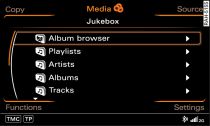Important: The jukebox must be selected as the source
Link .
Using the album browser
Turn the rotary pushbutton to mark the folder
Album browser
Fig. 2
and press to confirm. The album covers will appear on the MMI
display.
Turn the rotary pushbutton clockwise or anti-clockwise. The
system will browse through the album covers.
To select an album, turn the rotary pushbutton to mark the desired
album cover and press the rotary pushbutton. The track list
of the selected album will be displayed.
To select a track, turn the rotary pushbutton to mark the track
and then press it.
Using the Functions control button
Press the control button for Functions.
Turn the rotary pushbutton to select Album
browser -1-
Fig. 3
and press to confirm. The album covers will appear on the MMI
display.
Turn the rotary pushbutton clockwise or anti-clockwise. The
system will browse through the album covers.
To select an album, turn the rotary pushbutton to mark the desired
album cover and press the rotary pushbutton. The first track
of the selected album will be played.
Note
- To get the most out of your album browser, we recommend copying only audio files with embedded album covers with up to 800x800 px onto the jukebox.
- You can also browse through the album covers
easily using the MMI touch pad*
Link .