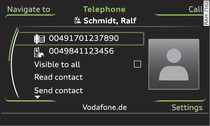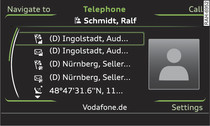|
Applies to vehicles: with telephone
Select: TEL button > Directory > contact from directory.
- Call: Select and confirm the desired telephone number. Or: Select the telephone number you would like to call and press the control button for Call.
- Navigate to: Select and confirm the desired destination. Or: Select the destination you would like to navigate to and press the control button for Navigate to. To start navigating, select and confirm Start route guidance.
Visible to all
You can mark a contact so it is Visible to all  . The contact will then be stored in the local MMI memory (public) -1- Fig. 3 and can be accessed by all MMI users. If a contact is not defined as Visible to all, it is stored in the local MMI memory (private) -2-. It is only visible when the mobile phone on which the contact is stored is connected or the corresponding SIM card is inserted.
. The contact will then be stored in the local MMI memory (public) -1- Fig. 3 and can be accessed by all MMI users. If a contact is not defined as Visible to all, it is stored in the local MMI memory (private) -2-. It is only visible when the mobile phone on which the contact is stored is connected or the corresponding SIM card is inserted.
 . The contact will then be stored in the local MMI memory (public) -1- Fig. 3 and can be accessed by all MMI users. If a contact is not defined as Visible to all, it is stored in the local MMI memory (private) -2-. It is only visible when the mobile phone on which the contact is stored is connected or the corresponding SIM card is inserted.
. The contact will then be stored in the local MMI memory (public) -1- Fig. 3 and can be accessed by all MMI users. If a contact is not defined as Visible to all, it is stored in the local MMI memory (private) -2-. It is only visible when the mobile phone on which the contact is stored is connected or the corresponding SIM card is inserted.Read contact
The MMI system automatically creates a name tag for each contact in the directory, which you can have the system read to you.
Send contact
You can send the chosen contact as a text message in the vCard format (.vcf)
►Link.
Note
- Contacts that have been edited in the MMI directory cannot be updated automatically on the connected mobile phone. Audi recommends that you edit mobile phone contacts on the mobile phone itself.
- You can only edit/delete the contacts in the local MMI memory (private/public).
- You can delete all public or private contacts at once by selecting Delete public contacts or Delete private contacts in the directory settings ►Link.