|
-
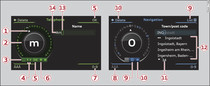
- Fig. 1 Speller
- To enter a letter/number: Turn the rotary pushbutton and use the pointer -1- Fig. 1 to select the desired letter/number. The selected letter/number will appear larger in the selection ring -2-. Press the rotary pushbutton to confirm the letter/number. Your entry will appear in the entry field -13-. When you have entered all characters, select and confirm OK -5-.
- To delete a letter/number: Using the rotary pushbutton, turn the pointer to
 -10- and press the rotary pushbutton. To delete all characters in the entry field, select
-10- and press the rotary pushbutton. To delete all characters in the entry field, select  and press and hold the rotary pushbutton until all characters have been deleted.
and press and hold the rotary pushbutton until all characters have been deleted. - To enter a special character: Press the control button for 0-9 -7- Fig. 1 and enter the desired special character (such as a hyphen or full stop) using the speller for numbers.
- Input help: In some cases (such as the navigation function) certain letters are not available for selection if they are an illogical option. This means that you can only select those letters that are offered as a logical possibility for this entry.
Overview of the symbols in the speller
The symbols of the speller for letters/numbers are explained in the following table:
(A)
(B) Symbol / marking
(C) Explanation
(B) Symbol / marking
(C) Explanation
| (A) |
(B) |
(C) |
|---|---|---|
| -1- |
Pointer |
The selected character is highlighted in white and appears larger in the selection ring. |
| -2- |
Selection ring |
The character selected with the pointer appears larger. |
| -3- |

|
To enter a space in the entry field. |
| -4- |

|
To move the cursor in the entry field forwards and backwards. |
| -5- |
OK |
To confirm the entry. |
| -6- |

|
To switch from lower case to upper case letters and vice versa.
Menu language Arabic: To show additional Arabic characters. |
| -7- |
0-9/A-Z |
To switch the speller from letters to numbers and vice versa. |
| -8- |
ÄÁÂ |
To show language-specific special characters or the Cyrillic alphabet.
Menu language Arabic: To switch between Arabic and Roman characters. |
| -9- |
List |
To display a list of suggestions. |
| -10- |
 /Delete
/Delete |
To delete the character to the left of the cursor.
If the menu language is Arabic: Note the direction of writing. |
| -11- |
No. of entries |
The number of list entries found is displayed. |
| -12- |
List of suggestions |
E.g. while entering a destination, a list of large towns first and then other towns in alphabetical order is displayed. |
| -13- |
Cursor |
The position that is currently being edited is marked. |
| -14- |
Entry field |
The current entry is displayed.
Menu language Arabic: A vertical line on the left/right side of the cursor indicates where the next character will be inserted. |
