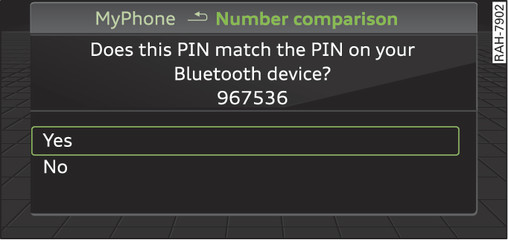|
|
Applies to: vehicles with telephone
Important
The vehicle must be stationary, and the ignition must be switched on.
The Bluetooth function and the discoverability option of the MMI system link► and the mobile phone must be activated.
The mobile phone you would like to connect must not be connected actively to any other Bluetooth device.
The MMI must not be connected to a mobile phone.
A mini SIM card must not be inserted in the SIM card reader*.
Select: MENU button > Telephone > Connect mobile phone > Continue. The available Bluetooth devices will be shown on the infotainment display. Or: Search for the MMI system via the Bluetooth device search function on your mobile phone.
Select and confirm the desired mobile phone from the list of Bluetooth devices shown.
The MMI will generate a PIN for the connection Fig. 140►.
Select and confirm Yes.
Enter the PIN to establish a connection on your mobile phone. Or: If the PIN is already being displayed on your mobile phone, confirm it on the phone and on the MMI. You have about 30 seconds to enter the PIN.
If you wish to connect your mobile phone via the remote SIM Access Profile, please also enter your SIM card s PIN in the MMI1).
Please note any additional system queries on your mobile phone, e.g. whether the phone should connect automatically in the future. On some mobile phones, you may also need to download the directory and allow access to your messages separately.
After connecting successfully
After the connection has been established successfully, you will be shown a short message containing information on the profiles used to establish the connection. You can also change the profiles afterwards. Select: MENU button > Settings > left control button > MMI settings > Connection manager link►.
In addition, the contacts on the mobile phone are automatically loaded into the directory of the MMI. This may take several minutes, depending on how many contacts are stored on the mobile phone.
CAUTION
Please always observe the information ►.
Note
- You can adjust further settings for connected mobile phones using the connection manager link►.
- You can also search for the MMI system via the Bluetooth device search function on your mobile phone.
- Bluetooth devices only have to be bonded once. Any devices that have already been bonded to the MMI system are connected automatically when the Bluetooth function is switched on, the devices are within range of the car and the ignition is on. The mobile phone last connected is given priority.
- You will need to authorise the MMI connection on your mobile phone to enable automatic connection.
- Please note any system queries on your mobile phone, e.g. whether the phone should connect automatically in the future. On some mobile phones, you may also need to download the directory and allow access to your text messages separately.
- You receive the SIM PIN code from your mobile network service provider together with the SIM card. If you enter the SIM PIN code incorrectly three times2) in a row, the SIM card will be be blocked. A PUK (personal unblocking key) must be entered in order to reactivate the SIM card.
- The Bluetooth connection between the system and the mobile phone is automatically terminated when you leave the car. Depending on the mobile phone, telephone calls may be transferred automatically from the MMI to your mobile phone so that you can continue talking.
- For further information regarding your mobile phone, contact your mobile network service provider or refer to the operating instructions for your mobile phone. For information on using a phone in your car, please go online (e.g. www.audi.com/bluetooth) or ask an Audi dealer.