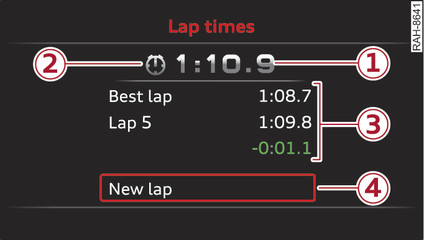|
Applies to: vehicles with lap timer
Calling up the lap timer
Select the following on the infotainment system: MENU button > Car > left control button > Lap times.
Scroll the thumbwheel -A- Fig. 90► until Start lap 1 by driving off or Start by driving off
Fig. 91► appears.
Press the thumbwheel -A- to confirm your selection.
Recording lap times
To finish measuring the current lap time, press the thumbwheel -A- on the menu item New lap. The next lap time starts running immediately. The previous lap time moves to the top of the display -1-. The current lap time is shown in the centre line in area -3-.
The  symbol will stay green if the current lap time is the best time so far. The
symbol will stay green if the current lap time is the best time so far. The  symbol will turn red if the lap time is not as good -2-.
symbol will turn red if the lap time is not as good -2-.
 symbol will stay green if the current lap time is the best time so far. The
symbol will stay green if the current lap time is the best time so far. The  symbol will turn red if the lap time is not as good -2-.
symbol will turn red if the lap time is not as good -2-.Displaying split times and interrupting the lap timer for a break
To display a split time
 , scroll the thumbwheel -A- until Split time appears in line -4-. Press the thumbwheel -A- to confirm your selection. The split time appears in area -3- for approximately 10 seconds. The current lap time continues running in the meantime.
, scroll the thumbwheel -A- until Split time appears in line -4-. Press the thumbwheel -A- to confirm your selection. The split time appears in area -3- for approximately 10 seconds. The current lap time continues running in the meantime.
 , scroll the thumbwheel -A- until Split time appears in line -4-. Press the thumbwheel -A- to confirm your selection. The split time appears in area -3- for approximately 10 seconds. The current lap time continues running in the meantime.
, scroll the thumbwheel -A- until Split time appears in line -4-. Press the thumbwheel -A- to confirm your selection. The split time appears in area -3- for approximately 10 seconds. The current lap time continues running in the meantime.
If you want to take a break (pause
 ) immediately after displaying the split times, first press the thumbwheel -A- to confirm the menu item Back - select OK.
) immediately after displaying the split times, first press the thumbwheel -A- to confirm the menu item Back - select OK.
 ) immediately after displaying the split times, first press the thumbwheel -A- to confirm the menu item Back - select OK.
) immediately after displaying the split times, first press the thumbwheel -A- to confirm the menu item Back - select OK.
To pause the timer, scroll the thumbwheel -A- until Pause appears in line -4-. Press the thumbwheel -A- to confirm your selection. The pause symbol
 appears in area -3-.
appears in area -3-.
 appears in area -3-.
appears in area -3-.
Press the thumbwheel -A- to resume the lap time.
If you interrupt the lap timer to take a break, you can resume recording later on, even if you switched off the ignition in the meantime.
Legend for infotainment display Fig. 91►:
|
-1-
|
Last recorded lap time |
|
-2-
|
Symbols: -  : Lap time start : Lap time start -  : Worst lap time : Worst lap time -  : Best lap time : Best lap time -  : Split time : Split time -  : Pause : Pause |
|
-3-
|
Current lap time |
|
-4-
|
Menu: - Start lap 1 by driving off (start lap) - Start by driving off (start lap) - New lap (start next lap) - Split time (time within lap sector) - Pause (interrupt lap timer) - Cancel lap - Reset timer (zero all lap times) |