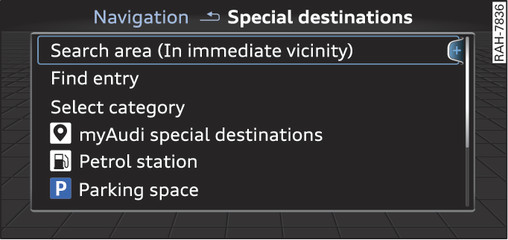|
Applies to AudiTTs: with navigation system
Select: left control button > Special destinations.
- To change the search area: Select and confirm Search area and then a search area from the list.
- To find the name of a special destination in the selected search area: Enter the name of the special destination.
- To search for a special destination in a specific category: Choose Select category. Select and confirm a category, for example Restaurants.
The following search categories are available:
In immediate vicinity: You can select special destinations from different categories. The special destinations are displayed in a list, starting with destinations in the immediate vicinity and going up to destinations within a radius of 200 km.
In vicinity of route: Special destinations along the route can only be selected when the route guidance function is active. The special destinations are located directly on or in the immediate vicinity of your route.
In vicinity of destination/In vicinity of stopover: You can also select special destinations from different categories in the vicinity of the destination/stopover. For example, you can look for a hotel or a car park at the destination.
In new town: Enter the name of the town. You can select special destinations from different categories. You can use this function to find special destinations in any town irrespective of the destination currently set or the AudiTT position.
myAudi special destinations
In myAudi special destinations, you can find personal special destinations which you have added in your myAudi account and imported to the MMI using an SD card.
- To import new myAudi special destinations into the MMI: Select the right control button > Import myAudi special destinations. Select and confirm the relevant medium. Select and confirm the files you would like to import to the MMI.
Note
- For more information on the myAudi special destinations*, please see the Operating manual for Audi connect at www.audi.com/myaudi.
- The distances to special destinations are shown as the crow flies from your current location (arrow not filled in). The actual driving distance between your current position and the special destination is updated automatically (filled in arrow). However, the list of special destinations is not sorted again.
- Sometimes there are destination entries in the list that cannot be displayed completely because they are too long. If you select one of these entries with the rotary pushbutton, detailed information on the selected entry will be displayed automatically after a few seconds.