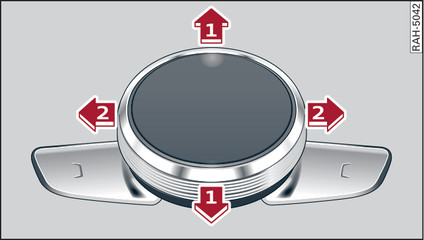|
|
The MMI control console includes a rotary pushbutton with an integrated joystick function. You can use this to move the crosshairs on a map or to adjust the sound focus.
Calling up/closing the selection menu
Push the rotary pushbutton to the left to call up the selection menu link►.
Press the BACK button -3- Fig. ► to return to the previous function. Or: Push the rotary pushbutton to the right to close the selection menu.
Calling up/closing the options menu
Push the rotary pushbutton to the right to call up the options menu link►.
Press the BACK button -3- Fig. ► to return to the previous function. Or: Push the rotary pushbutton to the left to close the options menu.
Displaying the entry field/switching to the speller
Important: A map must be displayed link►.
- To display the entry field: Push the rotary pushbutton upwards.
- To display the route: If route guidance is active, you can have the route displayed by pushing the rotary pushbutton upwards Fig. ►.
- To zoom in/out of the map: Turn the rotary pushbutton to the left/right to make the map scale larger or smaller.
Adjusting the sound focus1)
Important: The balance/fader option must be selected link►.
- To move the crosshairs for the sound focus: Press the rotary pushbutton. The crosshairs will appear and can now be moved horizontally. To move the crosshairs vertically, press the rotary pushbutton again.
Operating the DVD main menu
Important: A video DVD must be playing link►.
- To select a menu option: Move the rotary pushbutton with joystick function up or down, or to the left or right.
- To confirm your selection: Press the rotary pushbutton.
Note
Please note that the control buttons are the other way around if Arabic is selected as the menu language.