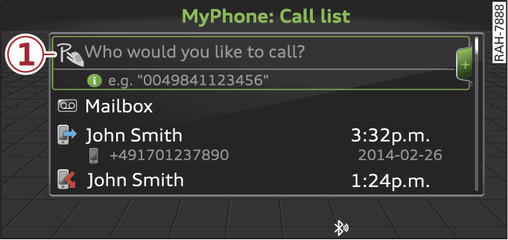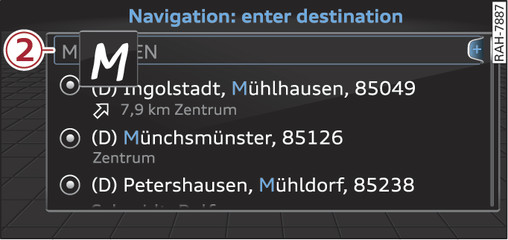|
The MMI touch pad is located on the surface of the rotary pushbutton.
When you can operate the system using the MMI touch pad, the infotainment display shows the symbol -1- Fig. 124►.
Entering letters, numbers and symbols
Important: A function requiring text or number input must be active.
- Use your finger to write letters, numbers and symbols individually on the MMI touch pad. The MMI will display what you are entering -2- Fig. 125► and add it to the entry field. It may confirm this verbally.
- To enter a space: Move your finger from left to right across the MMI touch pad.
- To delete a character: Move your finger from right to left across the MMI touch pad.
- To use the suggestion: Press the rotary pushbutton.
- To switch directly to the selection list: Turn the rotary pushbutton to the right.
- To enter Cyrillic characters: Press the right control button. Select and confirm Switch to Cyrillic characters.
Moving the crosshairs/map
Important: A map must be displayed link►.
- To bring up/hide the crosshairs: Press the rotary pushbutton to bring up the crosshairs. Press the BACK button -3- Fig. ► to hide the crosshairs.
- To move the crosshairs on the standard map: Move your finger in the desired direction on the MMI touch pad while the crosshairs are displayed.
- To move the standard map: Move two fingers in the desired direction on the MMI touch pad while the crosshairs are displayed.
- To move the Google Earth map: Move the map in the desired direction using the MMI touch pad while the crosshairs are displayed.
Important: A map must be displayed link►.
- To zoom in: Place two fingers on the MMI touch pad and move your fingers apart.
- To zoom out: Place two fingers on the MMI touch pad and move your fingers together.
Adjusting the sound focus
Important: The balance/fader option must be selected link►.
- To move the crosshairs of the sound focus: Move your finger in the desired direction on the MMI touch pad.
Operating the DVD main menu
Important: A video DVD must be playing link►.
- To select a menu option: Move your finger up/down or to the left/right on the MMI touch pad.
- To confirm your selection: Press the rotary pushbutton.
Note
- You can set the volume of the MMI touch spoken cues according to your own preferences link►.
- Please note the direction of writing if the menu language is set to Arabic.