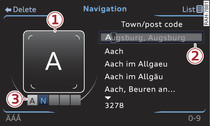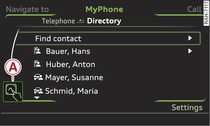|
When you can operate the system using the MMI touch pad, the MMI screen shows the symbol -A- Fig. 2.
Entering letters, numbers and symbols
Important: A function requiring text or number input must be active.
- Use your finger to write letters, numbers and symbols on the touch pad. When the system recognises characters, they will be shown on the MMI display -1- Fig. 1 and may be read out by the system. The selected letter/number will be copied into the entry field -2-.
- To select a different character: Turn the rotary pushbutton clockwise or anti-clockwise -3- and press it.
- To enter a space: Move your finger from left to right across the touch pad. Menu language Arabic: Note the direction of writing.
- To delete a character: Move your finger from right to left across the touch pad. To delete several characters at once, repeat this movement a few times in quick succession. Menu language Arabic: Note the direction of writing.
- To end the entry/go to the selection list: Tap the touch pad. Or: Press the rotary pushbutton.
- Input help: In some cases (such as the navigation function) certain letters cannot be entered if they are an illogical option. This means that letters are entered for you automatically if there are no logical alternatives at a certain position in a word.
Finding a contact in the directory
Important: The directory must have been called up ►Link.
- To jump to a particular initial letter in the list: Write the desired letter on the touch pad with your finger.
- To narrow your search: Write further letters on the touch pad with your finger.
- To end the entry/go to the selection list: Tap the touch pad. Or: Press the rotary pushbutton.
Moving the crosshairs/map
Important: A map must be displayed ►Link.
- To move the crosshairs on the standard map: Press the rotary pushbutton. The crosshairs will appear on the map. To move the crosshairs, move your finger in the desired direction on the touch pad. Or: Put your finger on the corresponding area at the edge of the touch pad to make the crosshairs move continuously while your finger is on the touch pad. To start route guidance, tap the touch pad.
- To move the Google Earth map: Press the rotary pushbutton. The crosshairs will appear on the map. To move the map, move your finger in the desired direction on the touch pad. Or: Put your finger on the corresponding area at the edge of the touch pad to make the Google Earth map move continuously while your finger is on the touch pad. To start route guidance, tap the touch pad.
Adjusting the sound focus
Important: The balance/fader option must be selected ►Link.
- To move the crosshairs: Move your finger in the desired direction on the touch pad. Or: Put your finger on the corresponding area at the edge of the touch pad.
- To set the left/right volume ratio: Select and confirm Balance. Move your finger to the left or right on the touch pad.
- To set the front/rear volume ratio: Select and confirm Fader. Move your finger up or down on the touch pad.
Storing/tuning to a radio station
Important: The Radio menu must be open ►Link.
- To store the current radio station: Keep your finger on one of the digits (1-6) on the touch pad until you hear a beep signal. The radio station will be stored in the selected position in the memory list.
- To tune to a stored radio station: Keep your finger on one of the digits (1-6) on the touch pad until you hear a click sound. The memory keys (1-6) will be displayed on the MMI screen.
Browsing through/selecting album covers
Important: The Media menu must be open and the album browser must have been selected ►Link.
- To browse through the album covers: Move your finger to the left or right on the touch pad. Or: Put your finger on the corresponding area at the edge of the touch pad.
- To select an album cover: Tap the touch pad. Or: Press the rotary pushbutton.
Operating the DVD main menu
Important: A video DVD must be playing ►Link.
- To select a menu option: Move your finger up/down or to the left/right on the touch pad. Or: Put your finger on the corresponding area at the edge of the touch pad.
- To confirm your selection: Tap the touch pad. Or: Press the rotary pushbutton.
Note
You can set the volume of the MMI touch spoken cues according to your own preferences ►Link.