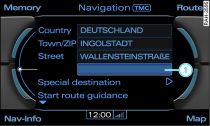For a single destination the country and town must always be specified. You can specify the destination further by entering an address or a special destination.
Important: Navigation mode must be activated Link.
If the input menu Fig. 2 does not appear in the MMI display, press the function selector button marked NAV.
Turn the rotary pushbutton to Country and press the rotary pushbutton. A list of countries will be displayed.
To copy a country into the entry field, turn the rotary pushbutton to select a country and press the rotary pushbutton.
Turn the rotary pushbutton to Town/ZIP and press the rotary pushbutton. The speller will appear on the MMI display Link.
Enter the desired town or ZIP code using the speller and confirm the entry with OK.
To complete the entry, turn the rotary pushbutton to Centre (end entry) and press to confirm, or
To enter additional data on the navigation destination or a stopover, turn the rotary pushbutton to Street, Special destination Link or Add stopover Fig. 1 and press the rotary pushbutton.
Enter additional information.
Start route guidance by turning the rotary pushbutton to Start route guidance and then pressing the rotary pushbutton. The route criteria and subsequently the map with three possible routes Fig. 3 will be shown on the MMI display.
To select a route, turn the rotary pushbutton clockwise or anti-clockwise and press it.
To add a house number or intersection after entering the destination, select the line -1- Fig. 1 and complete your entries.
Note
- If your navigation destination contains special characters such as the dashes in "Stratford-upon-Avon", simply switch between the speller for letters and the speller for numbers Link.
- To have the last route guidance cue repeated, press the control button Nav-Info Link or the right thumbwheel on the multi-function steering wheel Link.