
- Fig. 1 Entering a telephone number via the speller for numbers

- Fig. 2 Entering a telephone number via the speller for letters
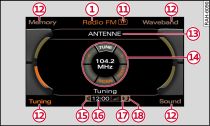
- Fig. 3 Radio submenu
Applies to vehicles: with car telephone kit or phone pre-installation
Using the speller, you can enter a telephone number directly (as a series of numbers or as a series of letters).
Important: The telephone must be activated Link, and the speller must be displayed on the MMI display Fig. 1.
Entering a telephone number using numbers
Enter the telephone number via the speller.
To confirm your entry turn the speller to OK and press the rotary pushbutton, or
Press the control button for Dial. After the connection has been established, the audio system will be muted.
Entering a telephone number using letters
Enter a code, e.g. 0800 via the speller Fig. 1.
To switch to the speller for letters, turn the speller to A-Z -1- Fig. 1 and press the rotary pushbutton.
Enter a series of letters, e.g. AUDISERVICE via the speller Fig. 2.
To confirm your entry turn the speller to OK and press the rotary pushbutton, or
Press the control button for Dial. The telephone number entered will be dialled.
Should you have entered a telephone number incorrectly, you can delete the telephone number you have entered via the speller by pressing the RETURN button.
Note
- DTMF tones can be entered directly using the speller or loaded from the telephone numbers stored in the memory lists Link.
- The audio source is muted automatically when you make or receive telephone calls. The mute symbol Fig. 3 will then appear in the status line.
- If you activate the option off (phone) in the navigation function, you will not hear any navigation cues while you are talking on the telephone Link.
- If the MMI display was switched off, it will be switched on automatically for the duration of the telephone call.
