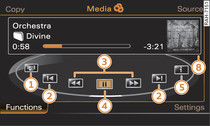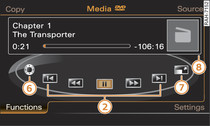Select: MEDIA button > control button Functions.
-1- Album browser
All available album covers are displayed. Select and confirm an album cover from the overview. The first track of the selected album will be played. Or: Select and confirm the Album browser folder in the top level of the Jukebox.
-2- Previous/next title or chapter
The previous 
 or next
or next 
 track/chapter will be played. Select and confirm
track/chapter will be played. Select and confirm 
 within the first ten seconds of a track to go back to the previous track. If you select this option after approx. ten seconds, you will go back to the beginning of the current track. Or: Move the ON/OFF button to the left/right (
within the first ten seconds of a track to go back to the previous track. If you select this option after approx. ten seconds, you will go back to the beginning of the current track. Or: Move the ON/OFF button to the left/right (

 /
/ 

 ).
).

 or next
or next 
 track/chapter will be played. Select and confirm
track/chapter will be played. Select and confirm 
 within the first ten seconds of a track to go back to the previous track. If you select this option after approx. ten seconds, you will go back to the beginning of the current track. Or: Move the ON/OFF button to the left/right (
within the first ten seconds of a track to go back to the previous track. If you select this option after approx. ten seconds, you will go back to the beginning of the current track. Or: Move the ON/OFF button to the left/right (

 /
/ 

 ).
).-3- Rewind/Forward
To rewind  or fast forward
or fast forward  an audio/video file, press and hold the rotary pushbutton. Or: Move the ON/OFF button to the left/right (
an audio/video file, press and hold the rotary pushbutton. Or: Move the ON/OFF button to the left/right (

 /
/ 

 ) and hold it there.
) and hold it there.
 or fast forward
or fast forward  an audio/video file, press and hold the rotary pushbutton. Or: Move the ON/OFF button to the left/right (
an audio/video file, press and hold the rotary pushbutton. Or: Move the ON/OFF button to the left/right (

 /
/ 

 ) and hold it there.
) and hold it there.-4- Pause
The mute symbol -10- will appear in the status line (bottom of display) Fig. 3. To continue playback, select and confirm || (Pause) again. Or: Press the ON/OFF button briefly.
-5- Track info
Additional information stored for the track currently playing will be displayed (e.g. artist, album, track).
-6- DVD main menu
Important: A video DVD must be playing, and the vehicle must be stationary.
Select and confirm a menu option. Or: Use the rotary pushbutton with joystick function to operate the DVD main menu.
-7- Full screen
Important: A video must be playing, and the vehicle must be stationary.
The video picture be expanded to cover the whole of the MMI display. To switch off the full screen display, press the BACK button or any control button.
-8- Info box
Depending on availability, information on the selected track (e.g. embedded album covers*) as well as the total and remaining playing time will be shown.
Note
To get the most out of your album browser, we recommend copying only audio files with embedded album covers with up to 800x800 px onto the jukebox.