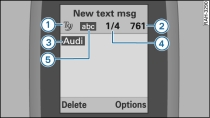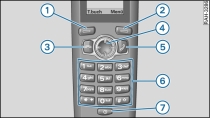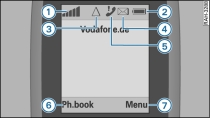Applies to Audi Q5s: with car telephone kit and a handset for the car telephone kit
Text messages can be entered using the conventional method or with automatic word recognition (T9).
Entering text (normal method)
To enter a text at the position indicated by the flashing cursor, press one of the buttons marked 2 abc to 9 wxyz -6- Fig. 2.
Keep pressing each button until the desired character appears in the display.
If you do not press a button again within about one second, the character is entered and the cursor will flash at the next position; you can then enter the next character.
To enter a special character, hold down the * + button and select the character.
To move the cursor to the left, right, up or down, press the left, right, top or bottom part of the navigation button -4- Fig. 3.
To insert a space, press the 0 button.
To delete the character to the left of the cursor, select Delete.
Entering text using automatic word recognition (T9)
Press each button only once for each letter of the word, even if the exact letter desired does not appear in the display. The letters you enter are displayed on a grey background -3- Fig. 1.
Enter all the letters of the word.
If the dictionary contains more than one suggested word, press the * + button to choose between the different suggestions. A message, e.g. -4- Fig. 1 appears in the handset display.
Press the 0 button if the word in the display is correct.
To enter a special character, hold down the * + button and select the character.
To move the cursor to the left, right, up or down, press the left, right, top or bottom part of the navigation button -4- Fig. 2.
To insert a space, press the 0 button.
To delete the character to the left of the cursor, select Delete Fig. 1.
While you are entering the text, you can use the # button to switch between normal text entry, text entry with automatic word recognition (T9) and upper/lower case letters.
Entering text (normal method)
When you press a button, the available characters appear briefly at the bottom of the display. The available characters depend on which language is selected for input.
If you are entering a text in letter mode and want to enter a number, hold down the button for the desired number.
Entering text using automatic word recognition (T9)
The handset attempts to recognise each word you enter.
If several words corresponding to the letters you have entered are available in the dictionary, you can browse through the available words using the * + button. For example, 1/4 in the display -4- Fig. 1 shows the number of suggested words available. In the above example, the figure "4" shows the number of words available for the string of letters entered. The figure "1" is an orientation aid to help you choose from the list of suggested words.
If a word is not in the dictionary, you can select the control button for Options and use the Add word function. Type in the word using the normal method and press the button for Ok. The word appears in the text message and is added to the dictionary.
The table below describes the symbols shown in the illustration Fig. 1:
| Symbol |
Explanation |
|---|---|
| -1- |
Automatic word recognition T9 is active. |
| -2- |
Amount of space still available in the text message (in characters). |
| -3- |
The suggested word (e.g. Audi) is highlighted on a grey background until you finish the entry. |
| -4- |
Index number (e.g. "1") of the suggested word shown in the display (for orientation purposes) and total number of suggested words (e.g. "4"). |
| -5- |
Upper/lower case setting |