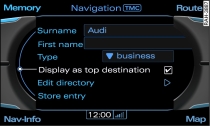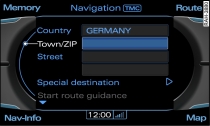A single destination can either be stored as a new address card or added to an existing address card.
Important: You must have entered a single destination Link.
Storing a destination as a new address card
Press the Memory control button.
Turn the rotary pushbutton to Store in directory and press the rotary pushbutton.
Turn the rotary pushbutton to New entry and press to confirm. An input menu will now appear Fig. 1.
Turn the rotary pushbutton to Surname and press the rotary pushbutton. The speller will appear on the MMI display Link.
Enter the surname using the speller.
Enter additional information.
Turn the rotary pushbutton to Store entry and press to confirm.
Storing a destination in an existing address card
Press the Memory control button.
Turn the rotary pushbutton to Store in directory and press the rotary pushbutton.
To add the destination to an address card, turn the rotary pushbutton to select an entry, or
To find an address card, turn the rotary pushbutton to Find entry and press to confirm. The speller will appear on the MMI display Link.
Enter the name of the entry you are searching for, or
In the speller, turn the rotary pushbutton to LIST and press to confirm. A list of all stored directory entries will appear.
Turn the rotary pushbutton to the entry you wish to select and press the rotary pushbutton. The address card will be opened.
Turn the rotary pushbutton to Store entry and press to confirm.
If a navigation destination is already stored in an existing address card, the new destination will automatically overwrite the old one.
For quick access to a destination, place a tick next to the function Display as top destination. Top destinations are listed in the destination entry screen Fig. 2 and can be selected directly.