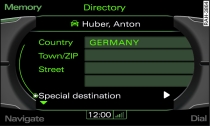
- Fig. 1 Input menu: navigation destination
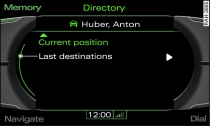
- Fig. 2 Copying navigation destination from last destinations
You can store a private and a business destination to any existing entry in your directory.
Important: An address card must be open for editing Fig. 1, and a navigation destination (private or business) must be selected or a new entry must be created Link.
Entering navigation destination
Turn the rotary pushbutton to Create nav. destination and press the rotary pushbutton. The input menu will appear in the MMI display Fig. 1.
Turn the rotary pushbutton to Country and press the rotary pushbutton. A list of countries will appear in the MMI display.
Turn the rotary pushbutton to select a country and press to confirm. The country will appear in the input menu.
To enter more data, select an entry field using the rotary pushbutton and proceed as described above. Your entries will be stored to the address card automatically.
Copying from postal address
Turn the rotary pushbutton to Create nav. destination and press the rotary pushbutton. The stored postal address will automatically be set as the navigation destination.
Copying from last destinations
Turn the rotary pushbutton to Create nav. destination and press the rotary pushbutton. The input menu will appear in the MMI display Fig. 1.
Turn the rotary pushbutton to Last destinations Fig. 2 and press to confirm. A list with the last navigation destinations will appear in the MMI display.
Turn the rotary pushbutton to select a navigation destination and press the rotary pushbutton. The navigation destination will be stored in the address card.
Copying from current position
Turn the rotary pushbutton to Create nav. destination and press the rotary pushbutton. The entry field will now appear Fig. 1.
Turn the rotary pushbutton to Current position Fig. 2 and press the rotary pushbutton. The current position data will be set as the navigation destination.
Copying from special destinations
Turn the rotary pushbutton to Create nav. destination and press the rotary pushbutton. The input menu will appear in the MMI display Fig. 1.
Turn the rotary pushbutton to Special destination Fig. 1 and press the rotary pushbutton.
Turn the rotary pushbutton to select e.g.Top categories and press to confirm.
Two navigation destinations (private and business) can be stored to each directory entry. You can call up the stored navigation destinations in the Navigation menu via the Memory control button (Load from directory) Link.
You can find the closest service area, petrol station, Audi Service partner or hospital under the menu option Top categories. The menu option Special destination Fig. 1 contains more submenus that you can use to create navigation destinations. For more information on the submenus, please refer to Link.
Note
- You can also display a navigation destination as a top destination. The navigation destination will then be displayed in the navigation menu for entering a destination Link.
- Entries with a navigation destination are stored in the local memory of the current profile. The current profile is limited to 100 entries.
