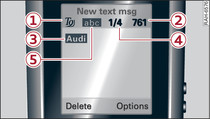
- Fig. 1 Information in text message display
Applies to Audi A8s: with handset for the car telephone kit
Text messages can be entered using the conventional method or with automatic word recognition (T9).
Changing text input mode
While you are entering the text, you can use the # button to switch between normal text entry, text entry with automatic word recognition (T9), number mode and upper/lower case letters.
Entering special characters and numbers
To enter a special character: Hold down the * + button and select the character with the navigation button.
To enter a number in letter mode: Hold down the button for the desired number.
Entering text
To enter text (normal method): Keep pressing each button until the desired character appears in the display.
To enter text using automatic word recognition (T9): Press each button only once for each letter of the word, even if the exact letter desired does not appear in the display. Enter all the letters of the word. If the dictionary contains more than one suggested word, press the navigation button upwards or downwards to choose between the different suggestions. If a word is not in the dictionary, you can press the control button for Options and select Add word to add a new word to the dictionary. The word appears in the text message and is added to the dictionary.
To enter a space: Press the 0 button.
Explanation of the symbols in the illustration Fig. 1:
| -1- |
Automatic word recognition T9 is active. |
| -2- |
Amount of space still available in the text message (in characters). |
| -3- |
The letters entered (e.g. Audi) are highlighted on a grey background until you finish the entry. |
| -4- |
Indication of the number of suggested words available (e.g. "1" memory position/"4" number of suggested words). |
| -5- |
Upper/lower case setting |
Note
Long texts will be sent in two or more separate messages. A text message is limited to a maximum of 765 characters.
