|
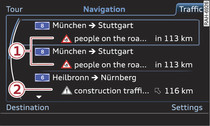
- Fig. 1 Calling up TMC/TMCpro traffic information
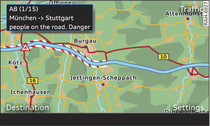
- Fig. 2 Displaying TMC/TMCpro traffic information on the map
Applies to vehicles: with navigation system
Select: NAV button > control button Traffic.
Reception of traffic information is indicated by the TMC/TMCpro symbol in the status line of the display.
- To call up the detail view for traffic information: Select a piece of traffic information from the list and confirm it.
- To call up the next piece of traffic information: Press the rotary pushbutton.
- To show the selected traffic information on the map: Select and confirm Show on map. The hatched line shows the stretch of road affected by the traffic obstruction Fig. 2.
- To display the next piece of traffic information on the map: Press the rotary pushbutton.
Traffic information display
-1- Coloured warning symbols: Traffic obstructions relevant for your route are shown in the top section of the list in order of the distance from your current location.
Warning symbols with  : Traffic obstructions that you have avoided.
: Traffic obstructions that you have avoided.
 : Traffic obstructions that you have avoided.
: Traffic obstructions that you have avoided.-2- Greyed out warning symbols: Traffic obstructions that are not relevant for your route. They are sorted according to road category (motorways, major roads, other roads), country and road number.
Note
Urgent traffic information, such as a car travelling in the wrong direction on the motorway, is displayed automatically. To hide the traffic information, press the BACK button or the rotary pushbutton.
