-
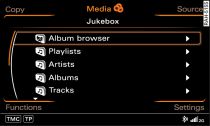
- Fig. 1 Folder structure of the jukebox
Important: At least one source must contain audio/video files or
a video DVD.
Press the function selector button marked MEDIA.
The folder structure
Fig. 1
or the track/chapter list of the selected source will be displayed.
Turn the rotary pushbutton to mark a folder or track/chapter.
Press the rotary pushbutton to select the folder or track/chapter.
The content of the folder will be shown, or the track/chapter will
be played.
During the copying procedure, the audio files are automatically
sorted according to the structure of folders in the jukebox based
on the additional information stored for the files
Fig. 1.
Video files are copied into the Videos
folder.
When an audio CD without CD text is played, additional information
on the CD is automatically shown on the MMI display if this information
is stored on the MMI. The additional information stored in the MMI
system (e.g. artist, track) is provided by Gracenote®. This information
can be updated manually with the System update
function via a CD/DVD, SD card or USB mass storage device
Link. For more information please see the Internet (e.g. www.audi.com/mp3).
If additional information on the current track (e.g. artist, album,
track) is available, it will be displayed as a pop-up. For this,
the function Track info must be activated
Link.
Note
- To access the next level up in the folder structure, press the BACK button or turn the rotary pushbutton to to select Go up and press the rotary pushbutton.
- To access the highest level of the folder structure, press the MEDIA function selector button.
- You can scroll rapidly through long folder/track lists by turning the rotary pushbutton quickly. The scroll speed depends on the number of folders/tracks.
- For safety reasons, the video picture is not available while the vehicle is moving. While you are driving, only the sound is played.
- On some video DVDs it is not possible to select e.g. the audio track, subtitles or track/chapter while they are being played.
