-
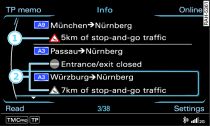
- Fig. 1 Calling up TMC/TMCpro traffic message
-

- Fig. 2 Displaying TMC/TMCpro traffic message on the map
The TMC/TMCpro traffic messages are sorted according to road category
and country. TMC/TMCpro traffic messages on your current navigation
route are displayed first.
Press the function selector button marked MENU.
Turn the rotary pushbutton to Info
and press to confirm.
If the list of TMC/TMCpro traffic messages does not appear on the
MMI display, press the BACK button. A
list of TMC/TMCpro traffic messages will now appear on the MMI display
Fig. 1.
Turn the rotary pushbutton to mark a traffic message.
Press the rotary pushbutton. A detail view will be shown.
To display the next traffic message in the detail view, turn the
rotary pushbutton to Display next report
and press to confirm.
To display the selected message on the map in the detail view, turn
the rotary pushbutton to Show on map
and press to confirm. The hatched line shows the stretch of road
affected by the traffic obstruction
Fig. 2.
To display the next TMC/TMCpro traffic message on the map, press
the rotary pushbutton again.
To have the system read a TMC/TMCpro traffic message, press the
control button for Read.
When route guidance is active, the TMC/TMCpro traffic messages which
are relevant for your route are shown with a red warning symbol
-1- Fig. 1
and are sorted by distance to your current location. A traffic obstruction
in the immediate vicinity will be shown at the top of the list.
All other TMC/TMCpro traffic messages are then shown with greyed-out
warning symbols and are sorted according to road category (motorways,
major roads, other roads) and road number -2-. These TMC/TMCpro
traffic messages are displayed with a grey warning symbol on the
map.
Urgent TMC/TMCpro traffic messages, such as a car travelling in
the wrong direction on the motorway, are automatically shown on
the MMI display. To cancel the message, simply press the
BACK button or the rotary pushbutton.
Note
The traffic reports are also displayed in the driver information
system and can be selected by scrolling the left thumbwheel.
