-
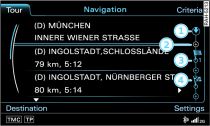
- Fig. 1 Tour plan
You can enter up to nine stopovers and a final destination in the
tour plan.
Press the control button for Tour
Fig. 1.
The current tour plan will appear on the MMI display.
To specify the position of a stopover in the tour plan, turn the
rotary pushbutton to the desired position, e.g. -2-
Fig. 1
and press the rotary pushbutton. The options for entering a stopover
will be displayed.
Enter a stopover
Link.
Turn the rotary pushbutton to Add to tour
plan and press to confirm.
To start route guidance, turn the rotary pushbutton to
Start route guidance and press to confirm.
The route criteria and subsequently the map will be shown on the
MMI display.
The following information will be displayed in the legend menu of
the tour plan
Fig. 1
| -1- | Location of the vehicle |
| -2- | Possible position for entering a stopover |
| -3- | Position of a stopover in the tour plan |
| -4- | Final destination |
To delete all stopovers from the tour plan, enter a single destination
and start route guidance
Link.
Note
- Did you know that you can also enter a stopover via the main navigation functions Link?
- If you would like to change your route/tour plan, no problem! Simply use the rotary pushbutton to select the destination or stopover and then press the rotary pushbutton. You can then Change, Move or Delete the destination/stopover, or select Start tour plan from here.
