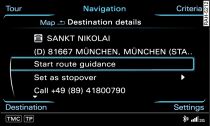A point on the map can be set as a destination or stopover, or stored
in the directory.
Important: Navigation mode must be activated
Link, and the map must be shown on the MMI display.
Press the rotary pushbutton. The map legend menu will then be activated
Fig. 1.
Use the rotary pushbutton
Link/MMI touch pad* to move the
crosshairs horizontally, vertically or diagonally to the desired
destination
Fig. 1 and then press the rotary pushbutton.
Turn the rotary pushbutton to the Destination
details menu -1-
Fig. 1
and press the rotary pushbutton.
To start route guidance, turn the rotary pushbutton to
Start route guidance and press to confirm.
The route criteria and subsequently the map will be shown on the
MMI display.
If a destination is not available
in the navigation data, you can move the crosshairs to the position
of the desired town/location and use the position coordinates as
the destination or add the data to a directory contact.
Note
- Did you know that you can also select a destination from the map by tapping the MMI touch pad*?
- If you do not move the crosshairs for a moment, you will receive additional information on the position of the crosshairs (e.g. town or street name, if available).
- To be able to locate a destination with the crosshairs more quickly, simply make the map scale larger or smaller by turning the rotary pushbutton to the left or right.