-

- Fig. 1 Entering a telephone number using the speller
-

- Fig. 2 Entering a telephone number via MMI touch pad
-
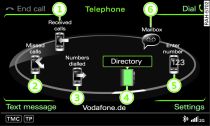
- Fig. 3 Main telephone functions
Applies to vehicles: with car telephone kit or phone pre-installation
Using the speller or MMI touch pad*,
you can enter a telephone number directly (as a series of numbers
or as a series of letters).
Important: The telephone must be activated
Link, and the Enter number function
-5- Fig. 3
must be selected.
Entering a telephone number using the speller
Enter the telephone number via the speller
Link.
To enter a telephone number as a series of letters, press the
control button for A-Z.
Enter a series of letters, e.g.
AUDISERVICE via the speller
Fig. 2.
To confirm your entry turn the speller to
OK and press the rotary pushbutton,
or
Press the control button for Dial.
After the connection has been established, the audio/video source
will be muted.
Entering a telephone number via the MMI touch pad*
Write the telephone number/series of letters on the MMI touch
pad* using your finger. The system
will recognise the letter/number, show it on the MMI display
and read it out loud.
To select an alternative letter/number, turn the rotary pushbutton
clockwise or anti-clockwise. The selected letter/number will
be copied into the entry field.
You can confirm your entry by tapping the MMI touch pad*.
The telephone number/series of letters you have entered will
be dialled.
If you have entered incorrect numbers/letters, you can delete them
all at once by turning the speller to
 and pressing and
holding the rotary pushbutton. To delete a letter/number via the
MMI touch pad*, move your finger to
the left on the touch pad.
and pressing and
holding the rotary pushbutton. To delete a letter/number via the
MMI touch pad*, move your finger to
the left on the touch pad.
 and pressing and
holding the rotary pushbutton. To delete a letter/number via the
MMI touch pad*, move your finger to
the left on the touch pad.
and pressing and
holding the rotary pushbutton. To delete a letter/number via the
MMI touch pad*, move your finger to
the left on the touch pad.
Note
- You can enter DTMF tones using the speller while you are talking on the phone.
- If you deactivate the option
Navigation cues during call in
navigation mode, you will not hear any navigation cues while
you are talking on the telephone
Link . - If the MMI display was switched off, it will be switched on automatically when there is an incoming call.
