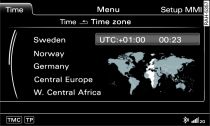The time can be set manually or automatically via GPS.
Calling up the Time menu
Press the function selector button marked
MENU.
Press the Time control button.
Setting the time source
Turn the rotary pushbutton to Time source
and press to confirm.
Turn the rotary pushbutton to manual
or GPS and press the rotary pushbutton.
Setting the time manually
Turn the rotary pushbutton to Time
and press to confirm. The hour display will be highlighted in
white on the MMI display.
To set the hour, turn the rotary pushbutton clockwise or anti-clockwise
and press it. The minute display will then be highlighted in
white on the MMI display.
To set the minutes, turn the rotary pushbutton clockwise or
anti-clockwise.
Confirm the time setting by pressing the rotary pushbutton.
Setting the time format
Turn the rotary pushbutton to Time format
and press the rotary pushbutton.
Turn the rotary pushbutton to 24h
or AM/PM and press to confirm.
Setting the summer time automatically*
/ manually*
Turn the rotary pushbutton to Automatic
summer time* or
Manual summer time*
and press the rotary pushbutton.
Turn the rotary pushbutton to on
or off and press to confirm.
Setting the time zone
Turn the rotary pushbutton to Time zone
and press to confirm. A world map will appear on the MMI display.
To set the time zone, turn the rotary pushbutton clockwise or
anti-clockwise. The selected time zone will be highlighted in
white on the world map, and a list of the corresponding countries
will be shown.
Press the rotary pushbutton to confirm the time zone selection.
Setting the date
Turn the rotary pushbutton to Date
and press the rotary pushbutton. The date display will then
be highlighted in white on the MMI display.
To set the day, turn the rotary pushbutton clockwise or anti-clockwise
and press it. The month display will then be highlighted in
white on the MMI display.
To set the month, turn the rotary pushbutton clockwise or anti-clockwise
and press it. The year display will then be highlighted in white
on the MMI display.
To set the year, turn the rotary pushbutton clockwise or anti-clockwise.
Confirm the entry for the date by pressing the rotary pushbutton.
Setting the date format
Turn the rotary pushbutton to Date format
and press it.
To set the date format "Day.Month", turn the rotary pushbutton
to DD.MM and press it.
To set the date format "Month/Day", turn the rotary pushbutton
to MM/DD and press it.
The time will appear in the instrument cluster display
Fig. 1
and in the status line of the MMI display.
Note
The option GPS must be set for the
time source before you can activate Automatic
summer time.