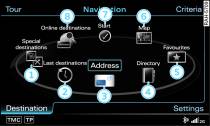Applies to vehicles: with car telephone kit and mobile phone with
SIM Access Profile
You can look for special destinations online.
Google™1) search in immediate vicinity
/ in vicinity of destination/stopover
Important: Navigation mode must be activated
Link , and the requirements for online services
must be met
Link .
Press the control button for Destination
Fig. 2 .
Turn the rotary pushbutton to Online destinations
and press to confirm.
Turn the rotary pushbutton to Google search
in immediate vicinity or Google
search at destination/stopover and press the rotary pushbutton.
The speller will appear on the MMI display
Link.
Enter a search term (e.g. restaurant).
To start the search, turn the rotary pushbutton to
OK and press the rotary pushbutton.
Turn the rotary pushbutton to select a special destination and
press to confirm. Details on the special destination are displayed.
To start route guidance, turn the rotary pushbutton to
Start route guidance and press
to confirm. The route criteria and subsequently the map will
be shown on the MMI display.
Google™1) search in new town
Important: Navigation mode must be activated
Link , and the requirements for online services
must be met
Link .
Press the control button for Destination
Fig. 2 .
Turn the rotary pushbutton to Online destinations
and press to confirm.
Turn the rotary pushbutton to Google search
in new town and press the rotary pushbutton.
Turn the rotary pushbutton to Find town
and press the rotary pushbutton. The speller will appear on
the MMI display
Link.
Enter the name of the town.
Turn the rotary pushbutton to OK
and press to confirm. The speller will appear on the MMI display.
Enter a search term (e.g. restaurant).
To start the search, turn the rotary pushbutton to
OK and press the rotary pushbutton.
Turn the rotary pushbutton to select a special destination and
press to confirm. Details on the special destination will be
shown on the MMI display.
To start route guidance, turn the rotary pushbutton to
Start route guidance and press
to confirm. The route criteria and subsequently the map will
be shown on the MMI display.
In the Destination details menu,
you can display additional information on online destinations
Fig. 1.
Calling up destinations from myAudi account
Important: Navigation mode must be activated
Link , the requirements for online services must
be met
Link , you must have a myAudi account, and a destination
must be stored in the myAudi account.
Press the control button for Destination
Fig. 2 .
Turn the rotary pushbutton to Online destinations
and press to confirm.
Turn the rotary pushbutton to Call up
dest. from myAudi account and press the rotary pushbutton.
If required, enter the myAudi PIN
for your account. The contacts stored in the myAudi account
will be displayed.
To load a contact, turn the rotary pushbutton to select a contact
and press to confirm. Details on the destination will be shown
on the MMI display.
Turn the rotary pushbutton to select a private/business navigation
destination and press the rotary pushbutton.
To start route guidance, turn the rotary pushbutton to
Start route guidance and press
to confirm. The route criteria and subsequently the map will
be shown on the MMI display.
When you create a myAudi account, you will receive the
myAudi PIN which you can then use to
connect the MMI with your account. You only have to enter the
myAudi PIN once.
In the Destination details menu, you
can use the Additional information
function to display pictures of online destinations, for example.
Note
- For more information on the myAudi account, please see www.audi.com/myaudi.
- Online services are only available if you have a mobile phone contract that includes a data option and if you are in an area with mobile phone network coverage. Depending on your mobile phone tariff, you may be charged for receiving data packets online, especially if you are using the system abroad: We strongly recommend that you use a data flat rate. For more information, contact your service provider.
- The contents, volume and provider of the online services offered can vary.
1) Provider at the time of print.