|
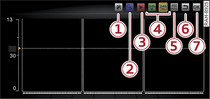
- Fig. 1 Operating panel for programme guide
Applies to: vehicles with Audi tablet and TV
You can have current and upcoming radio or TV programmes displayed in the digital programme guide.
Important: The Audi tablet must be connected to the MMI system.
Select:  button > Media > TV > EPG.
button > Media > TV > EPG.
 button > Media > TV > EPG.
button > Media > TV > EPG.- To select the EPG entry of a channel: Swipe your finger right/left/up/down until a coloured frame appears around the EPG entry.
- To switch to the detail view of an EPG entry: Tap the selected EPG entry. To close the detail view, tap a second time on the EPG entry.
- To switch to the EPG entry for the selected channel: Tap on the home button -1- Fig. 1.
- To enlarge the EPG overview: Tap on the blue zoom button -2- Fig. 1.
- Upcoming programmes: Tap one of the buttons -4- Fig. 1. The available EPG information will be displayed. Using the buttons, you can move the timeframe 24 hours forwards/backwards.
- To change the channel while in the EPG overview: Tap on the desired EPG entry in the list. Tap on the play button -3- Fig. 1. The channel will be selected in the background and the EPG information will be updated as necessary.
- To return to the previous function level*: Tap the button -6- Fig. 1.
Programmes with a short running time are displayed as a dotted line in the EPG overview; however, they can be selected via the detail view.
Channel sorting*1)
You can change the sort order of the channels in the channel list.
Important: The Pre-sorted* option must be selected in the TV settings of the MMI ►Link.
- Select the desired channel.
- Tap on the button -5- Fig. 1.
- Swipe your finger towards the desired category ►Link until a coloured frame appears around it.
- Tap on the button -7- Fig. 1 to activate
 the tick box for the entry.
the tick box for the entry. - Press the button -6- Fig. 1 to save changes to the channel sorting.
Changing the channel sorting
For more information about Channel sorting, refer to ►Link.
Note
Not all digital TV channels offer EPG information.
1) Applies to vehicles with DVB-T tuner. Not available on vehicles for some markets.
