|
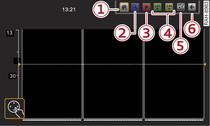
- Fig. 1 EPG operating panel
Applies to vehicles: with TV
You can have current and upcoming radio or TV programmes displayed in the digital programme guide (EPG).
- To call up the operating panel: Turn the rotary pushbutton clockwise or anti-clockwise. The operating panel will appear in the MMI display Fig. 1.
- To select an EPG entry for a channel: Use the MMI touch pad to select and confirm the desired EPG entry from the EPG overview.
- To switch to the EPG entry for the selected channel: Select and confirm the home key -1- Fig. 1 on the operating panel.
- To enlarge the EPG overview: Select and confirm the blue zoom button -2- on the operating panel.
- To change the channel while in the EPG overview: Use the MMI touch pad to select the desired EPG entry from the list. Select and confirm the red play button -3- on the operating panel. The channel will be selected in the background and the EPG information will be updated as necessary. Or: Press and hold the rotary pushbutton for a few seconds.
- To switch to the detail view of an EPG entry: Press the rotary pushbutton. To close the detail view, press the rotary pushbutton again.
- Upcoming programmes: Using the buttons -4-, you can move the timeframe 24 hours forwards/backwards. Select and confirm one of the buttons -4- on the operating panel. The available EPG information will be displayed.
Programmes with a short running time are displayed as a dotted line in the EPG overview; however, they can be selected via the detail view.
Applies to vehicles with DVB-T tuner:
To change the channel sorting*: You can use the button -5- Fig. 1 to change the sort order of the channels in the channel list. Refer to ►Link.
To return to the previous function level/save changes to the channel sorting: Select and confirm the button -6- on the operating panel.
Note
Not all digital TV channels offer EPG information.
