|
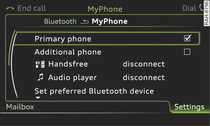
- Fig. 1 Device management
Applies to vehicles: with telephone
Select: TEL button > control button Settings.
Make calls using
mobile phone: Calls are made with the mobile phone connected using the Handsfree function. You can therefore be reached on the phone number of the SIM card in your mobile phone. In this case, the mini SIM card in the SIM card reader* is used for Audi connect services* ►Link only.
car: The mini SIM card in the SIM card reader* is used both for telephone calls and Audi connect services*. Your telephone conversations are directed via the external vehicle aerial to optimise sound and reception quality. For the telephone options, you can be reached on the telephone number of the mini SIM card in the SIM card reader*. Depending on the SIM card type, this may be the same number as for your the current mobile phone contract (twin/Multi SIM card) or another number from a different mobile phone contract.
Telephone settings
Telephone mode: On vehicles with a car telephone kit*, you can choose between three different telephone modes to optimise the network response:
- Automatic: The car telephone* automatically switches between the GSM (2G), UMTS (3G) and LTE networks. This depends on the network, the network reception, and the position of the vehicle. In this mode, there might be restrictions when using Google Earth or Wi-Fi.
- Telephony optimised: The car telephone* registers with the GSM network (2G). In this mode, the reception is prioritised for making and receiving calls. There may be restrictions when using Google Earth or Wi-Fi.
- Data service optimised: The car telephone* registers with the GSM (2G), UMTS (3G) or LTE network. This depends on the network, the network reception, and the position of the vehicle. In this mode, the reception is prioritised for the use of data services. There may be restrictions when making and receiving calls.
Volume settings1): Ring tones are played when you select the function Ring tone. Press the rotary pushbutton to store the selected ring tone. For the settings Ring tone volume/Microphone input level and Message volume, see ►Link.
Network settings: Connect to your service provider's network using the Login function automatically or select a network manually from a list of available networks. Network selection can be used to select the available networks for the current position of the vehicle. This option is only available when the manual login setting is activated.
SIM PIN settings: When Autom. SIM PIN recognition is on, the SIM PIN will be automatically saved in the MMI after it has been entered for the first time. In this case, you don't have to enter the PIN for the SIM card every time your mobile phone reconnects via Bluetooth. You can save the PIN codes of four different SIM cards on the MMI. If this function is switched off, the PIN currently stored in the MMI will be deleted. If Autom. SIM PIN recognition is activated, no SIM PIN query is made. When the option Activate is selected at SIM PIN query, the system asks for the SIM PIN code every time you switch it on. Select Deactivate if you do not want the system to make a SIM PIN query when you switch it on. The setting for Automatic SIM PIN recognition is ignored in this case. Some SIM cards do not allow the SIM PIN query to be deactivated. Using the Change SIM PIN function, you can change the PIN code for your SIM card. First enter the existing PIN code for your SIM card. The SIM PIN code can only consist of numbers from 0 to 9. The new SIM PIN code has to be entered twice, as a precautionary measure, and is stored on the SIM card. If you change the SIM PIN code when the SIM card is in a connected mobile phone with remote SIM Access Profile, you will have to enter the SIM PIN code again on the mobile phone after the Bluetooth connection between the car telephone kit* and the mobile phone is terminated. Otherwise you will not be reachable.
Mailbox number: You can enter or edit the mailbox number using the MMI touch pad* or the speller via the entry field Number. The mailbox number can be deleted with the option Delete mailbox number.
Serial number (IMEI): The serial number of the telephone module installed in the MMI system is displayed.
Switch on telephone*/Switch off telephone*: The car telephone* will be turned on automatically when the ignition is next switched on, as long as it was not switched off separately the last time it was used.
Call options
Call forward: Forwarding incoming calls to your mailbox or to another phone number can be activated/deactivated.
Call waiting: The warning (beep) that there is an incoming call during a telephone conversation can be activated/deactivated.
Transmit caller ID: Sending your telephone number in outgoing calls can be activated/deactivated. With the Network-dependent option, the setting agreed in your mobile network service contract will be used. The settings apply only to the Telephone menu in the MMI system. When the Bluetooth connection has been terminated, the settings of your mobile phone apply.
Bluetooth
Device management: All Bluetooth devices bonded to the MMI system are displayed in a list. The device that is currently connected is marked with a Bluetooth symbol. Select a Bluetooth device. You can select whether you want to connect your mobile phone as the primary phone or as an additional phone Fig. 1. To switch between the Handsfree profile and the Audio player profile while a mobile phone is connected, select the Bluetooth device and change the profile via the function connect (the vehicle must be stationary). Use the function disconnect to disconnect the active profile. To delete connected Bluetooth devices one at a time, select a device and delete it by selecting the function Delete Bluetooth device. The Find new devices function searches for all Bluetooth devices within range and displays them in a list Fig. 1.
Bluetooth: When this function is on, the Bluetooth symbol will appear on the MMI display. The Bluetooth discoverability of the MMI can be switched on/off using the settings visible/invisible. Devices which have already been bonded can connect via Bluetooth even when discoverability is deactivated. Once you have connected your mobile phone, you should switch Bluetooth to invisible to prevent the MMI from being discovered by third parties. You can switch off the Bluetooth function. It is then not possible to establish a Bluetooth connection.
Audio player: In order to be able to use the Bluetooth audio player as a source in the Media menu ►Link, the function must be switched on. To avoid problems in Telephone or Media mode, switch the Audio player function off when you are not using the Bluetooth audio player.
MMI name: The Bluetooth name of the MMI system (e.g. "AUDI MMI 2613") is displayed and can be changed.
Connections
Refer to ►Link.
Message settings
Text message centre: The number of the text message centre of your mobile network service provider is displayed. If no number has been stored, you can enter the number of the text message centre using the speller. For more information, contact your service provider.
Text message dictation licence: The licence for Text message dictation can be activated using the function Activate text message dictation. If the licence is activated, its validity and expiration date will be displayed in this menu. You can have the MMI warn you when the licence is due to expire.
Text msg dict. declaration of consent: You must confirm the declaration of consent in order to use the Dictate text message ►Link function. Please ensure that all users of the vehicle agree to the declaration of consent.
Caution!
Please always observe the information Caution!.
Note
- You can bond several mobile phones to the MMI system; however only one connection is active at a time.
- All bonded Bluetooth devices can be deleted by resetting the Bluetooth function to the factory settings ►Link.
- If you select the telephone mode Automatic or Telephony optimised, there may be network restrictions if you try to use Audi connect services* and make telephone calls at the same time.
1) Depends on the connected mobile phone
