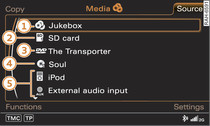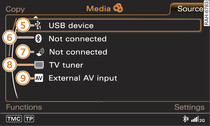You can start and operate various media drives via the MMI control console.
Important: A media drive must contain audio/video files.
Select: MEDIA button.
After calling up the media, the display will show an overview of the sources, or the file will be played that was playing last.
- To select a source: Press the control button for Source. Select a source from the list and confirm it.
- To play an audio/video file: Select and confirm a folder or track/chapter. The contents of the folder will be shown, or a track/chapter will be played.
- To access the next level up in the structure of folders: Press the BACK button. Or: Select and confirm Go up.
- To access the top level in the structure of folders: Press the MEDIA button.
Possible sources are:
Note
- For safety reasons, the video picture is not available while the vehicle is moving. While you are driving, only the sound is played.
- Video playback via an iPod/iPhone/iPad will not continue automatically when you switch the engine back on after turning it off.
- You can scroll rapidly through long folder/track lists by turning the rotary pushbutton quickly. The scroll speed depends on the number of folders/tracks.
- If you synchronise a portable player with "cloud" services, the playlists may not be displayed correctly on the MMI. Use the device's local media library.
- On some video DVDs it is not possible to select e.g. the audio track, subtitles or track/chapter while they are being played.
- The playback will be interrupted by traffic announcements if the traffic programme function is switched on Link.