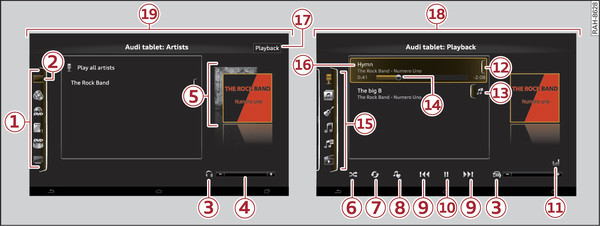|
Applies to: vehicles with Audi tablet
You can access the available MMI media drives via the Audi tablet. In addition, memory is available on the Audi tablet and on SD card (if one is inserted).
Calling up the media menu
Select:  button > Media.
button > Media.
 button > Media.
button > Media.Media functions
Various media sources are available. If a media source is available on the MMI system and is supported by the Audi tablet, it can be selected as a media source -1- Fig. 279► on the Audi tablet.
Symbol / marking | Description | |
-1- | Selection menu for media sources | Important: The Audi tablet must be connected to the MMI system. Certain media sources can be selected depending on the vehicle equipment. |
-2- | Media source Audi tablet | The local media source Audi tablet can be selected regardless of whether a connection with the MMI exists. Refer to link►. |
-3- | Audio output | A symbol is displayed according to the status of the audio output. You can find an overview of the symbols on link►. |
-4- | Volume control | You can adjust the volume with the -/+ button |
-5- | Album covers / Album browser | Important: A media source with album covers must be selected. Displays the current album cover. You can browse through the album covers Fig. ►. To close the album browser, tap on the Playback button. |
-6- | Random playback | When the function is switched on, all the files in the list will be played and shown in random order. |
-7- | Repeat | When the function is switched on, the current track will be repeated. Or: To switch between functions for repeating tracks/folders. Refer to link►. |
-8- | Play more... | Further tracks from the same artist, album or genre will be displayed based on the track currently playing link►. |
-9- | Forward/back | To select the previous or next track (or station/chapter*) tap on  or or  . . |
-10- |  Start or Start or  Pause Pause | Start/stop playback |
-11- | Equalizer | To adjust the tone link► |
-12- |  Options Options | Tap on the symbol to display further context-specific options for an item in the list. |
-13- | Creating playlists | |
-14- | Play position | Drag the control to the right/left to change the play position. |
-15- | Selection menu for categories | Several categories for selecting audio/video* files are available in the media centre for certain media sources. You can find an overview of the categories on link►. |
-16- | Current selection | Selected function |
-17- | Playback button | To change from the media centre to the Playback media view -18- Fig. 279► containing the track now playing. |
-18- | Playback media view | Media control buttons (e.g.  Start / Start /  Pause), tracks, artists, albums and album covers (if available) are displayed in the Playback view. Pause), tracks, artists, albums and album covers (if available) are displayed in the Playback view. |
-19- | Media centre view | The media centre includes a folder tree and operates in the same way as a file browser. The media centre can display a selection menu with different categories (e.g. albums). |
- To select a media source: Tap on a source in the selection menu -1- Fig. 279►.
- To play audio files: Select a media source > a category -15- Fig. 279► > an artist > an album > a track.
- To play video files: Select a media source > Videos > an item from the list.
- To access the next level up in the structure of folders: Tap on the
 button.
button.
Album browser
Important: At least two album covers must be displayed -5- Fig. 279►.
- To open the album browser: Tap on the first album cover -5- Fig. 279►.
- To select an album: Swipe your finger to the left/right until the name of the desired album is displayed. Tap on the album cover.
- To close the album browser: Tap on the
 button.
button.
To switch to full screen mode: Tap on the Full screen button.
Note
- The file formats supported by the Audi tablet may differ to those on the MMI system. A message will be displayed if you attempt to play a file format which is not supported.
- Please observe the notes in the chapter link►.
- The Audi tablet only displays MMI media sources and categories which it supports.
- The transmission of images from the MMI to the Audi tablet is interrupted when the ignition is switched off.