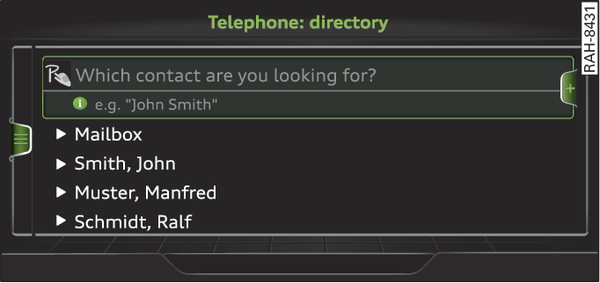|
Applies to: vehicles with telephone
After a mobile phone has been connected successfully, the contacts from the mobile phone are automatically imported into the directory of the MMI system.
Important: You must have stored a contact on your mobile phone.
Select: MENU button > Telephone > left control button > Directory.
- To call a contact: Select and confirm a contact in the directory. The telephone numbers for the contact you have selected will appear. Select and confirm a phone number to start the call.
- To use the search function: Refer to link►.
The contacts are displayed in alphabetical order; they can be sorted by first name/surname link►.
You can connect several different mobile phones to the MMI system, or use different mini SIM cards in the SIM card reader*, allowing you to manage up to four private directories.
You can open the directory via the Telephone menu and via the Navigation* menu.
Note
- Please pay attention to any synchronisation queries on your mobile phone. You must confirm any synchronisation queries from the directory before the contacts can be loaded from your mobile phone into the MMI directory.
- Which contacts are displayed on the MMI depends on the mobile phone you are using. For more information on which mobile phones are supported, please go online (e.g. www.audi.com/bluetooth) or contact an Audi dealer.
- Please note that the system only ever displays the directory on the primary phone*.
- In certain cases, contacts from a mobile phone may not be transmitted in alphabetical order. If there are too many entries, contacts with certain initial letters may not be displayed on the MMI system.
- If your own mini SIM card is inserted in the SIM card reader* link►, the SIM card entries and the contacts in the local MMI memory are displayed.
- The contacts in the local MMI memory are visible anytime and are therefore not protected against access by other users.