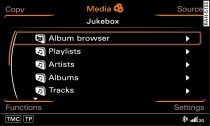
- Fig. 1 Folder structure of the jukebox
Audio/video files on a CD/DVD-ROM in the DVD drive, on the USB mass storage device or on a memory card can be copied onto the jukebox.
Press the function selector button marked MEDIA.
Press the Copy control button.
Turn the rotary pushbutton to select a source and press to confirm. After the selected source has been checked, the MMI display will show a track list/folder structure.
Turn the rotary pushbutton to mark individual files/folders and press to confirm.
To select all files/folders, press the control button for All.
You can start the import by pressing the control button for Start copying. The copying progress will be indicated on the MMI display.
If you would like to hide the display of the copying progress, turn the rotary pushbutton to Copying in background and press to confirm.
If you would like to copy all files in a folder in the jukebox, turn the rotary pushbutton to a folder and press and hold the rotary pushbutton to select all the files.
If there are no files in the jukebox, the MMI display will show a message with the option Select files for copying. Press the rotary pushbutton to open the copying function directly.
You can stop the import any time by turning the rotary pushbutton to Cancel copying process and pressing it. If you remove the source from which files are being imported, the copying process will also be cancelled; any files that have already been copied will be stored.
During the copying procedure, the audio files are automatically sorted according to the structure of folders in the jukebox based on the additional information stored for the files Fig. 1. Video files are copied into the Videos folder.
Caution!
Only copy audio/video files while the engine is running; otherwise the Audi A5 battery will be discharged.
Note
- It is not possible to copy tracks from audio CDs onto the jukebox.
- Files that have already been copied are recognised and greyed out automatically; they will not be copied again.
- If you try to play and copy audio/video files in the DVD drive at the same time, this can lead to restrictions during playback or the copying process. We recommend that you complete any copying process before playing audio/video files in the DVD drive.
- For legal reasons there is no export function for the jukebox.
- Files or tracks that do not include stored additional information are listed as unknown. We recommend copying the audio files with the corresponding additional information (e.g. ID3 tags).
