|
►Audi A3 Cabriolet ►Controls and displays ►Driver information system ◀Camera-based traffic sign recognition
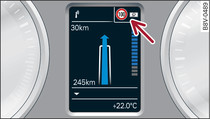
- Fig. 1 Instrument cluster: Secondary display
Applies to vehicles: with camera-based traffic sign recognition
Calling up the traffic sign recognition
Press the  button on the multi-function steering wheel.
button on the multi-function steering wheel.
 button on the multi-function steering wheel.
button on the multi-function steering wheel.Scroll and press the thumbwheel to select Traffic signs from the Vehicle functions menu.
Activating the secondary display
You can also activate traffic sign recognition in other display tabs, e.g. in the navigation display Fig. 1.
Select the following on the MMI*: MENU button > Car > control button Systems* > Driver assist > Traffic signs > Display in instrument cluster > on.
Displaying signs for trailers
You can also display speed limits which apply specially to vehicles towing a trailer1).
Select the following on the MMI*: MENU button > Car > control button Systems* > Driver assist > Traffic signs > Automatic trailer recognition > on.
Secondary display
If the instrument cluster is currently showing a function other than traffic sign recognition, the speed limit will be displayed in the top right-hand corner Fig. 1. If the system is able to detect a temporary speed restriction in a given situation, it will update the display accordingly.
Temporary speed restrictions are displayed in the following situations:
- A temporary speed restriction for wet weather is detected while the windscreen wipers are operating.
- The vehicle is towing a trailer and the Automatic trailer recognition option in the MMI* is on. In this case, restrictions applying to trailers are displayed1).
- A speed restriction applying at certain times of day has been detected and corresponds to the time displayed in the instrument cluster.
Note
If you activate the Signs for trailers option, the system will show the maximum national speed limit for vehicles towing a trailer. Different speed limits are not displayed for different types of towed transport vehicle.
1) Applies to factory-fitted towing brackets only
