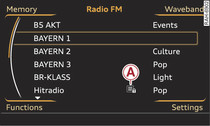|
The radio supports the DAB* (digital radio), FM and AM* wavebands.
Select: RADIO button.
After calling up the radio, the menu that was last open will be displayed. Depending on the waveband setting, you can select the following functions:
- To display the station list: Press the RADIO button again. The stations which are currently within reception range are displayed in the station list Fig. 1 and can be selected.
- To select a station: Select a station from the station list and confirm it.
- To store a station from the station list: Select a station from the station list Fig. 1 and confirm it. Press and hold the rotary pushbutton until Store station name here appears in the memory list. Select and confirm the desired memory position.
- To tune to a stored station: Press the control button for Memory. Now you can select a station from the memory list and confirm it.
- To set the waveband: Press the control button for Waveband. Select and confirm the desired waveband. The current waveband will then appear in the display header. Or: Press the RADIO button repeatedly until the desired waveband appears.
- To display station information (DAB*): Important: A station must be selected from the DAB* station list, and the Station information setting must be activated ►Link. Where available, the current and following radio programmes -1- will be shown after a few seconds.
Note
- If you leave the range of DAB* reception, radio stations of the selected ensemble1) ►Link are marked with a crossed-out signal reception signal. The symbol disappears as soon as the radio station can be received again.
- The DAB* waveband is not available in all countries.
- The DAB* waveband also supports the transmission standards DAB+ and DMB Audio, where available.
- The AM* waveband is not available in the A3 e-tron.
1) Applies to the DAB waveband* when the station sorting setting is set to ensemble