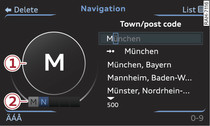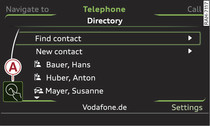|
The MMI touch pad is located on the surface of the rotary pushbutton.
When you can operate the system using the MMI touch pad, the MMI screen shows the symbol -A- Fig. 2 and the ring on the outside of the touch pad on the rotary pushbutton lights up.
Entering letters, numbers and symbols
Important: A function requiring text or number input must be active.
- Use your finger to write letters, numbers and symbols on the touch pad. When the system recognises characters, they will be shown on the MMI display -1- Fig. 1 and may be read out by the system. The selected character will be copied into the entry field.
- To select a different character: Turn the rotary pushbutton clockwise or anti-clockwise -2- and press it.
- To enter a space: Move your finger from left to right across the touch pad. If the menu language is Arabic: Note the direction of writing.
- To delete a character: Move your finger from right to left across the touch pad. If the menu language is Arabic: Note the direction of writing.
- To end the entry/go to the selection list: Press the rotary pushbutton.
Finding a contact in the directory
Important: The directory must have been called up ►Link.
- To jump to a particular initial letter in the list: Write the desired letter on the touch pad with your finger.
- To narrow your search: Write further letters on the touch pad with your finger.
- To end the entry/go to the selection list: Press the rotary pushbutton.
Moving the crosshairs/map
Important: A map must be displayed ►Link.
- To move the crosshairs on the standard map: Press the rotary pushbutton. The crosshairs will appear on the map. To move the crosshairs, move your finger in the desired direction on the touch pad. Or: Put your finger on the corresponding area at the edge of the touch pad.
- To move the Google Earth map: Press the rotary pushbutton. The crosshairs will appear on the map. To move the map, move your finger in the desired direction on the touch pad. Or: Put your finger on the corresponding area at the edge of the touch pad.
Adjusting the sound focus
Important: The balance/fader option must be selected ►Link.
- To move the crosshairs of the sound focus: Move your finger in the desired direction on the touch pad.
Browsing through/selecting album covers
Important: The Media menu must be open and a source must have been selected ►Link.
- To browse through the album covers: Move your finger to the left or right on the touch pad.
- To select an album cover: Press the rotary pushbutton.
Operating the DVD main menu
Important: A video DVD must be playing ►Link.
- To select a menu option: Move your finger up/down or to the left/right on the touch pad.
- To confirm your selection: Press the rotary pushbutton.
Note
You can set the volume of the MMI touch spoken cues according to your own preferences ►Link.