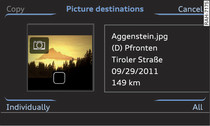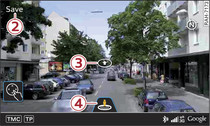|
Applies to vehicles: with navigation system
Pictures with location information can be imported into the MMI from an SD card, a USB storage device or your myAudi account and used for route guidance.
Select: NAV button > control button Destination > Picture destinations.
Filling picture box
- To select files: Select: control button Settings > Fill picture box > SD card, USB or myAudi. The folders/image files on the source will be displayed. Select and confirm the file required. To select all the files in a folder, press the control button for All. If you are importing pictures via myAudi, you may need to enter the myAudi PIN for your account. You only have to enter the myAudi PIN once. When you store a vehicle in your myAudi account, you will receive the myAudi PIN in the account.
- To start the copying procedure: Press the control button for Copy. The status of the copying procedure will be shown on the MMI display.
- To hide the copying procedure: Select and confirm Continue in background.
- To cancel the copying procedure: Select and confirm Cancel copying procedure.
Using pictures
- Filtering picture display: Press the control button for Filters.
The following filters are available:
All: All imported pictures will be displayed.
Date created: All imported pictures will be displayed arranged by their date of creation.
Location: Pictures showing the vicinity of your current location or of an entered destination will be displayed.
Street View: Pictures created using the Google Street View function Save -2- Fig. 2 will be displayed .
myAudi: All pictures imported from your myAudi account will be displayed.
- To display the functions of the picture destination selected: Press the rotary pushbutton.
The following options are available:
- Start route guidance
- Display Alternative routes to the picture destination
- Set as stopover
- Show Destination on map
- Store in directory ►Link
- Display Additional information stored in picture
Deleting pictures
- To delete pictures individually: Select: control button Settings > Delete pictures > Delete pictures individually.
- To delete by import source: Select: control button Settings > Delete pictures > Delete by import source > desired source.