|
-
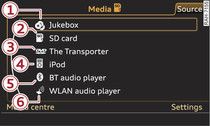
- Fig. 1 Possible sources
Applies to vehicles: with Wireless LAN (Wi-Fi) audio player
Wireless LAN-enabled (Wi-Fi) media players (e.g. smartphones) can be connected using the Wireless LAN (Wi-Fi) hotspot and operated via the MMI. The MMI connect app gives you access to the media centre of your Wireless LAN (Wi-Fi) audio player and to online radio stations.
Important: The Wireless LAN (Wi-Fi) function must be activated on the audio player and on the MMI, a network connection must have been configured
►Link, and the MMI connect app must be installed on your device.
The MMI display will show a message that no WLAN (Wi-Fi) audio player has been connected to the system.
Select WLAN connection settings. The access codes for the Wireless LAN (Wi-Fi) hotspot will be displayed
►Link.
Use the settings of the Wireless LAN (Wi-Fi) hotspot for the Wireless LAN (Wi-Fi) audio player you are using.
Start the MMI connect app > Music stream on your device. The first track from the media centre of your device will be played.
Select: control button Media centre.
You can then choose between your device's Media centre and Internet radio.
Depending on the device you are using, the Wireless LAN (Wi-Fi) audio player is either started and operated using the portable player itself or via the MMI system
►Link.
The Wireless LAN (Wi-Fi) audio player only needs to be connected to the MMI via the Wireless LAN (Wi-Fi) hotspot once. Depending on the device, a Wireless LAN (Wi-Fi) audio player that has already been bonded to the MMI system will automatically be reconnected when it is within range.
Up to eight Wireless LAN (Wi-Fi) devices can be connected using the MMI's Wireless LAN (Wi-Fi) hotspot. However, only the first active Wireless LAN (Wi-Fi) audio player can be selected as a media source.
WARNING!
- Do not allow the features of the Wireless LAN (Wi-Fi) hotspot to distract you from watching the traffic – this can cause an accident.
- Laptop computers and similar devices can only be operated safely when the vehicle is stationary because of their weight; any loose objects can be catapulted through the vehicle in an accident and cause serious injuries. Always make sure that such devices are securely stowed while you are driving.
- Do not use Wireless LAN (Wi-Fi) devices from the front seats in the areas around the airbags while the vehicle is being driven. Please also observe the safety warnings in the chapter "Airbag system" under "Important safety notes on the front airbag system" in the separate Owner's Manual for your vehicle.
Caution!
Please note that it is your responsibility to take precautions regarding data protection, anti-virus protection and protection against loss of data on mobile devices used to connect to the Internet via the Wireless LAN (Wi-Fi) hotspot.
Note
- Pay attention to any connection queries on your Wireless LAN (Wi-Fi) audio player.
- Depending on the Wireless LAN (Wi-Fi) audio player, you may also need to start a program or set up network or media sharing.
- Please note that the Wireless LAN (Wi-Fi) connection does not automatically enable you to use the Internet. Further information can be found from ►Link onwards.
- Please observe the notes in the chapter Notes on Audi connect ►Link.
- Inserting or removing a SIM card from the SIM card reader causes the Wireless LAN (Wi-Fi) connection to be reconfigured. This can cause the audio playback to cease functioning for a short time.
- For more information on Wireless LAN (Wi-Fi) audio players and for a list of supported devices, see www.audi.com/connect or ask an Audi dealer.
- To avoid interruptions in audio playback, deactivate the energy saving function on your Wireless LAN (Wi-Fi) audio player or connect the player to a charger.
- The time it takes to load audio files depends on the Wireless LAN (Wi-Fi) audio player in use and on the number of files stored.
- A maximum of 2,000 entries per directory are shown on the MMI display.
