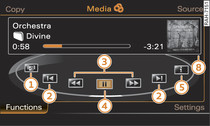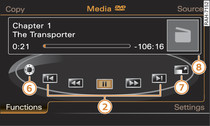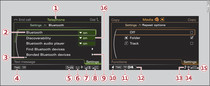Select: MEDIA button > control button
Functions.
Depending on the selected source, you can select the following functions
on the display:
-1- Album browser
All available album covers are displayed. Select and confirm
an album cover from the overview.
Or: Select and confirm the
Album browser folder in the top
level of the Jukebox. The first
track of the selected album will be played.
-2- Next/previous title or chapter
The previous

 or next
or next

 track/chapter will be played. Select and confirm
track/chapter will be played. Select and confirm

 within the first ten seconds of a track to go back to the previous
track. If you select this option after approx. ten seconds,
you will go back to the beginning of the current track.
Or: Press and hold the appropriate
button on the MMI control console (
within the first ten seconds of a track to go back to the previous
track. If you select this option after approx. ten seconds,
you will go back to the beginning of the current track.
Or: Press and hold the appropriate
button on the MMI control console (

 /
/


 ).
).

 or next
or next

 track/chapter will be played. Select and confirm
track/chapter will be played. Select and confirm

 within the first ten seconds of a track to go back to the previous
track. If you select this option after approx. ten seconds,
you will go back to the beginning of the current track.
Or: Press and hold the appropriate
button on the MMI control console (
within the first ten seconds of a track to go back to the previous
track. If you select this option after approx. ten seconds,
you will go back to the beginning of the current track.
Or: Press and hold the appropriate
button on the MMI control console (

 /
/


 ).
).
-3- Rewind/Forward
To rewind
 or fast forward
or fast forward
 an audio/video
file, press and hold the rotary pushbutton.
Or: Press and hold the appropriate
button on the MMI control console (
an audio/video
file, press and hold the rotary pushbutton.
Or: Press and hold the appropriate
button on the MMI control console (

 /
/


 ).
).
 or fast forward
or fast forward
 an audio/video
file, press and hold the rotary pushbutton.
Or: Press and hold the appropriate
button on the MMI control console (
an audio/video
file, press and hold the rotary pushbutton.
Or: Press and hold the appropriate
button on the MMI control console (

 /
/


 ).
).
-4- Pause
The mute symbol -10- will appear in the status line (bottom
of display)
Fig.
3. To continue playback, select and confirm
|| (Pause) again.
Or: Press the ON/OFF button
briefly.
-5- Track info
Additional information stored for the track currently playing
will be displayed (e.g. artist, album, track).
-6- DVD main menu
Important: A video DVD must be playing, and the vehicle must
be stationary.
Select and confirm a menu option.
-7- Full screen
Important: A video must be playing, and the vehicle must be
stationary.
The video picture be expanded to cover the whole of the MMI
display. To switch off the full screen display, press the
BACK button or any control button.
-8- Info box
Depending on availability, information on the selected track
(e.g. embedded album covers*
) as
well as the total and remaining playing time will be shown.
Note
To get the most out of your album browser, we recommend copying
only audio files with embedded album covers with up to 800x800 px
onto the jukebox.