-
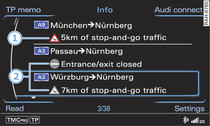
- Fig. 1 Calling up TMC/TMCpro traffic information
-
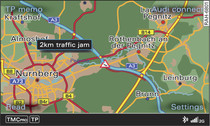
- Fig. 2 Displaying TMC/TMCpro traffic information on the map
Applies to vehicles: with navigation system
Select: INFO button.
The MMI display will show the Info menu that was last activated.
To call up the TMC/TMCpro traffic messages
Fig. 1,
press the INFO button again in the Info
menu.
Reception of traffic information is indicated by the
TMC/TMCpro
symbol in the status line of the display:
| TMC/TMCpro symbol |
Meaning |
|---|---|
| Displayed |
TMC/TMCpro stations are available and
dynamic traffic avoidance is switched
on
Link. |
| Greyed out |
TMC/TMCpro stations are
not available and dynamic
traffic avoidance is switched on. |
| Not displayed |
Dynamic traffic avoidance
is switched off. |
- To call up the detail view for traffic information: Select a piece of traffic information from the list and confirm it.
- To call up the next piece of traffic information: Select and confirm Display next message.
- To show the selected traffic information on the map: Select and confirm Show on map. The hatched line shows the stretch of road affected by the traffic obstruction Fig. 2.
- To display the next piece of traffic information on the map: Press the rotary pushbutton.
- To have the system read a piece of traffic information: Press the control button for Read.
Traffic information display
-1- Coloured warning symbols:
Traffic obstructions relevant for your route are shown in the
top section of the list in order of the distance from your current
location.
Warning symbols with
 : Traffic obstructions
that you have avoided.
: Traffic obstructions
that you have avoided.
 : Traffic obstructions
that you have avoided.
: Traffic obstructions
that you have avoided.
-2- Greyed out warning symbols:
Traffic obstructions that are not relevant for your route. They
are sorted according to road category (motorways, major roads,
other roads), country and road number.
Note
Urgent traffic information, such as a car travelling in the wrong
direction on the motorway, is displayed automatically. To hide the
traffic information, simply press the BACK
button or the rotary pushbutton.
