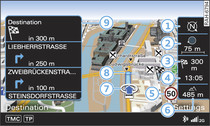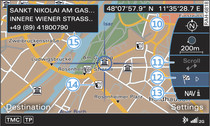Applies to vehicles: with navigation system
- To call up the map: Press the NAV button repeatedly until the map appears.
- To switch on the crosshairs: Press the rotary pushbutton while the map is being displayed.
- To switch off the crosshairs: Press the BACK button.
Crosshairs switched off:
| -1- | Orientation: The map is displayed either facing north or facing the direction of travel Link. |
| -2- | Scale: Turn the rotary pushbutton clockwise/anti-clockwise to zoom in or out. |
| -3- | Distance to destination/stopover |
| -4- | Calculated time of arrival at destination/stopover |
| -5- | Speed display1) |
| -6- | Altitude display |
| -7- | Location of the vehicle |
| -8- | Display of upcoming turn-off |
| -9- | Display of selected additional map information |
Crosshairs switched on:
| -10- | Display of position coordinates of the crosshairs (longitude/latitude) |
| -11- | Moving along the route: This function can be used while route guidance is activated. Turn the rotary pushbutton clockwise/anti-clockwise to move the map along the current route. |
| -12- | Destination details menu: Display of details available
for the point on the map you have selected (e.g. address).
The selected point can be set as a destination or stopover,
stored in the directory or called on the telephone
|
| -13- | Repetition of the last route guidance cue |
| -14- | Map contents such as traffic information, favourite destinations or restaurants |
| -15- | Additional information on the point selected with the crosshairs: If you use the crosshairs to select a point on the map, any existing information on this location (e.g. address, phone number or traffic information) will be displayed. |
If you change the map orientation setting -1- and press the
rotary pushbutton while the position 2D
map type
Link
and the legend menu are activated, the orientation is changed
from dir. of travel to
north and vice versa. This setting
is stored.
1) Applies to vehicles without camera-based
speed limit display only