-
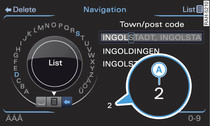
- Fig. 1 Enter destination
Applies to vehicles: with navigation system
Select: NAV button > control button
Destination >
Address.
- To change the country: Select and confirm Country and enter a country.
- To enter a destination via the town/post code: Select and confirm Town/post code. Enter a town or a post code. Now you can select the town from the list and confirm it. Select and confirm additional details for the destination such as the Add street, Set as stopover, Set special destination in town Link or Select centre. Start the route guidance function.
- To enter a destination via the street: Select and confirm Street. Select a town from the list and confirm it. Enter a street. To select a street irrespective of the town, turn the rotary pushbutton to In all towns and press the rotary pushbutton. Select and confirm additional details for the destination such as the House number or an Intersection. Start the route guidance function.
Help entering an address: While
you are entering an address, suggestions based on your previous
entries are made in the entry field for the town. You can set the
suggested town as the destination by pressing the control button
for List. Further towns matching your
entry are listed below the speller entry field. In addition, the
total number of towns found is displayed -A-
Fig. 1.
If the desired town is displayed in the speller entry field or in
the list below, you can switch to the list display by pressing and
holding the rotary pushbutton.
Destination on map
Coordinates
You can display the position coordinates of the crosshairs (longitude/latitude).
Store in directory
You can store individual destinations in the directory directly
after you have entered them for route guidance. Two navigation
destinations (private and
business) can be stored for each
contact.
