-
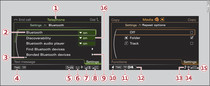
- Fig. 1 Menus and symbols
Audio/video files on a CD/DVD-ROM, on a USB mass storage device
or on an SD card can be copied into the jukebox.
Select: MEDIA button > control button
Source > Jukebox.
Filling the jukebox
- To select files/folders: Select the control button for Copy > desired source > individual files/folders. To select all files/folders, press the control button for All. Or: Select and confirm a folder, and press and hold the rotary pushbutton for several seconds.
- To start the copying procedure: Press the control button for Start copying. The status of the copying procedure will be shown on the MMI display, and the corresponding symbol -12- Fig. 1 will appear in the status line.
- To hide the copying procedure: Select and confirm Copying in background. The copying procedure will be hidden.
- To cancel the copying procedure: Select and confirm Cancel copying process. Or: Remove the source you are importing files from. Files that have already been copied will remain stored.
Deleting the jukebox
Important: The jukebox must contain audio/video files.
- To select files/folders: Select the control button for Settings > Delete jukebox > Individual files/folders. To select all files/folders, press the control button for All. Or: Select and confirm a folder, and press and hold the rotary pushbutton for several seconds. All files in the folder will be selected for deletion.
- To delete files/folders: Select the control button for Start deletion > Yes. The status of the deletion process will be shown on the MMI display. During the deletion process the playback of the jukebox is interrupted; it is started again automatically once the deletion process has been completed.
Displaying the memory status
Select: Control button Settings
> Memory status jukebox. The used/free
space in the jukebox memory and the number of stored tracks
are shown on the MMI display.
The jukebox is started and operated via the MMI
Link .
Caution!
Only copy audio/video files while the engine is running; otherwise
the vehicle battery will be discharged.
Note
- For legal reasons it is not possible to copy tracks from audio CDs onto the jukebox.
- Files that have already been copied are recognised and greyed out automatically; they will not be copied again.
- It is not possible to copy and play audio/video files in the DVD drive at the same time.
- For legal reasons there is no export function for the jukebox.
- Files or tracks that do not include stored additional information are listed as unknown. Audi recommends that you mark the audio files with the corresponding metadata (e.g. ID3 tags).
- When handing over your vehicle e.g. to a new
buyer, reset the jukebox to the factory settings
Link .
