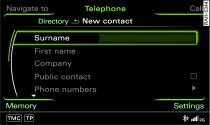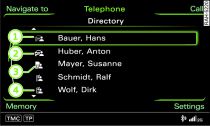To create a new contact you must first enter a name. Then you can enter additional information such as the telephone number, navigation destination or postal address.
Important: The directory must first be opened Link.
Turn the rotary pushbutton to New contact and press to confirm. The input menu will appear in the MMI display Fig. 1.
Turn the rotary pushbutton to Surname and press the rotary pushbutton. The speller will appear on the MMI display Link.
Enter the name.
Enter additional information.
You can store up to five telephone numbers for each address card. In addition, you can assign a type (business or private) and a category (land line, mobile or fax) to each telephone number. You can also select a telephone number that you use frequently as preferred number. This number is then displayed first when the address card is opened.
You can mark a contact as a Public contact. The contact will then be stored in the local MMI memory (public) -1- Fig. 2 and can be accessed by all directory users. If a contact is not defined as a Public contact, it is stored in the local MMI memory (private) -2- and is only visible when the mobile phone is connected.
Note
- The contacts in the local MMI memory (public) are visible anytime and are therefore not protected against access by other users.
- The contacts are automatically stored when they are entered.
- The new contact you have created is stored in the local memory (private) of the directory you are currently using.
- You can store up to 100 contacts in the local memory of each public or private directory.